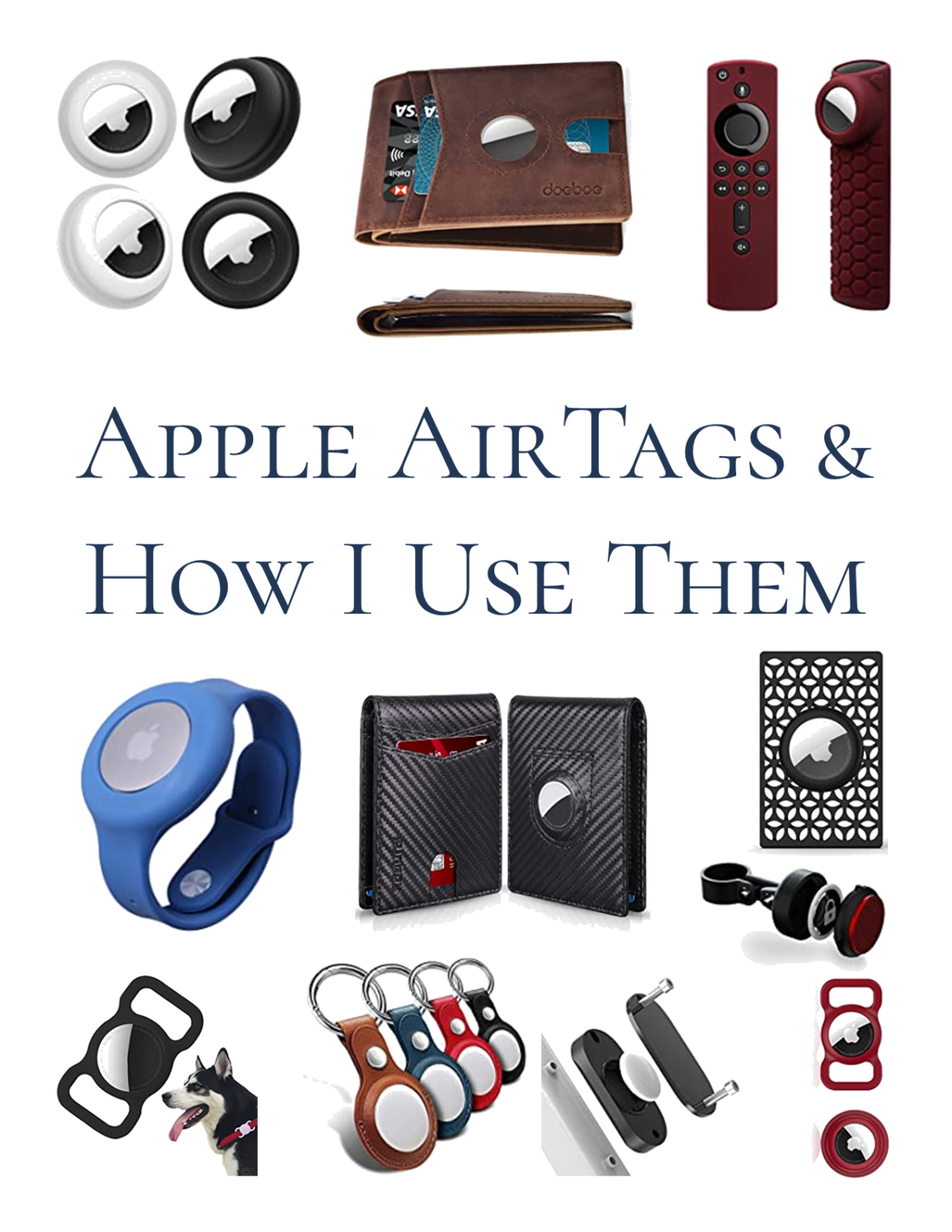Here’s a roundup of a couple of my favourite apps. These are a few I use especially around the holidays.
1. Santa’s Bag 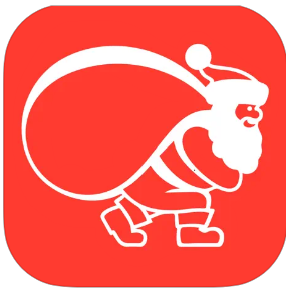
Free | In-App Purchases
This is the only app on my list that is actually branded towards Christmas, but it’s a great resource for any gift giving event. Santa’s Bag is an app that helps you organize all of the details around gift giving. They’ve thought of all the details and options – you can even change the decorative Santa’s skin tone in settings if you want.
On the summary page, you can set a budget for your holiday and the menu keeps track of your progress by gifts purchased, gifts to buy, and the total over/under budget you are. It also has a time clock counting down to Christmas.
You can also view your plans organized by recipients. You can log everyone you want to get gifts for and view them as a list. After you select a recipient, you can see more detail for that specific recipient. You can list gift ideas, links, merchants used, preferences, and even set a budget for each specific gift recipient.
Another menu lets you look at all your gifts sorted however you like. I personally like to use the status option which sorts the gifts by whether they are an idea, purchased, shipped, delivered, wrapped, and gifted. They even have an option for handmade gifts and stocking stuffers!
I love this app because it helps me remember the gifts I want to get or have purchased and keep track of where I’m at with each of them, so I don’t forget anything. The best part about this app is, it’s free! There is an in app purchase available to remove advertisement banners if those bother you.
2. AnyList 
Free | In-App Purchases – Subscription
Now that you know how to organize all the gifts you’re going to get, you going to need ideas on what everyone wants. The perfect app for that is AnyList. Now hear me out because you may know AnyList as a grocery app. That is exactly what it is, but due to its shared feature, it makes it the perfect app for wish list sharing. My family uses AnyList for a shared grocery list. It’s great because it updates the list in real time on everyone’s phone so we can all add and whoever is at the grocery can quickly see what is needed.
Another great use we’ve found is that everyone can make their own wishlist and share it so we can see ideas of what everyone would like for birthdays and Christmas all in one place. The app has built in categories that you can use to organize the items or you can make your own. You can also add notes and links to help would-be gift givers understand better than just the tagline might allow. We use this to link to Amazon wishlists or certain specific products or add sizing information.
The only thing is you have to make sure everyone understands that the only person who can make changes to a wishlist is the owner. Since everyone sees the changes, if you cross something off the list then it gets crossed everyone’s list and it ruins the surprise.
The base app is free which allows you to do everything I mentioned before plus add recipes and meal plan, but you can also opt to subscribe to AnyList complete which adds the ability to put pictures on items, sort by aisle in the grocery store, use AnyList on a desktop computer, import recipes, add item pricing, turn on a passcode lock, receive priority support among other features. There are options for an individual subscription or a household subscription that lets you add others’ emails to your subscription. We’ve been happy just using the free version, but some of those features in the upgrade do sound awesome. I think you’ll be happy with the app either way you choose.
3. PackTheBag
Free | Pro Version Available
Pack the Bag is another app I use year round to plan my travels both big and small. I’ve tried so many packing apps and this one is the one I come back to time after time. The app comes preloaded with lots of items you can choose to add to your packing list, but you can edit or add new ones to be more specific to your packing needs.
The items are primarily sorted by category. You can edit categories or add new ones if you like. You go down the list and choose which items you want to add to your packing list. If you fill out the dates of your travel, there’s even a shortcut that will automatically add 1 item for each day of travel. That’s great for things like underwear and socks that you use everyday. The best part about the categories is you can minimize them to allow for quicker navigation and reduce visual clutter when you’re using the app. Sometimes the same item is listed in more than one category, but the app will tell you if you’ve selected the same thing twice in different categories. I really like the suggestions already built in. They even had things I sometimes forget to include in my list when I do it from scratch. You can also add pictures and weight to each item. The app will actually total the weigh of your items as you pack them. Anything you add will stay in the list of options for any future lists you might create so taking the time to detail the items is nice for later trips to benefit from.
While you’re packing, you can turn on a filter that only shows unpacked items. Again, reducing visual clutter so you can see quickly what is still left to find. You can also turn it off to see everything or see just packed items.
The app is free and so useful as is, but as most free apps are there is an option to upgrade to Pack the Bag Pro. It is sold as a separate app which costs $3 in the app store.
4. Splitwise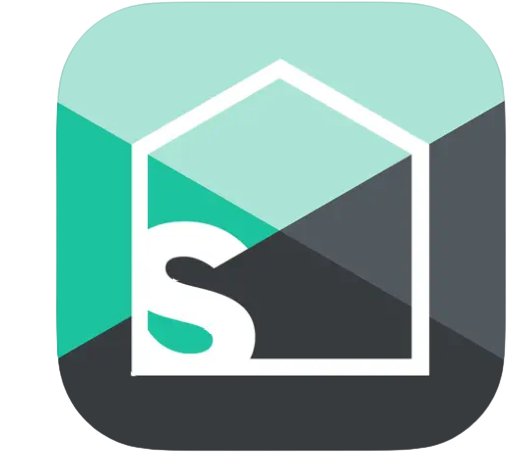
Free | In-app Purchase – Subscription
If you are doing any traveling or perhaps going in on a group gift, this app could help you a lot. This app takes any purchases and splits them as you want. You can do one time purchases and assign who is involved, or you can make a group and add multiple purchases from multiple people in the group.
As I mentioned before, you can have the app split it equally, but you can also choose other ways to split the payments as well making it really flexible. You can also choose whether you want traditional paybacks or you can choose to simplify payments. When you select this option, the app does the math to have everyone just do 1 payment instead of several redundant ones. So for example if Susan pays for something for herself, Bob, and Jeff and it cost $90; then Jeff pays $120 for the group. Instead of Jeff paying Susan $30, then Susan paying Jeff $40; the app would just tell Susan to pay Jeff $10. That’s a simple example, the app will take even more complicated scenarios and just tell everyone what they owe and to who – it’s awesome!
Something I don’t love about this app, it requires you to put in the participants email instead of allowing just names. It confuses people sometimes and not everyone wants to download the app. Now they don’t have to, but it does still email them. I do wish there was a way to track on your own without adding emails especially when I’m just trying to track for myself or I know that others don’t want the app. It’s a really good app other than that. Plus, if everyone downloads the app, then anyone can add their own expenses in real time.
Splitwise also integrates with PayPal and Venmo so the participants can link straight from the app to make a payment. Then the app updates automatically that a payment was made and updates the status to settled. You can also mark payments manually if you choose to settle up in a different way than the integrated options.
I use this app with my friends and family frequently for group trips, splitting food costs, or going in on annual costs.
The app is free, but does have a Pro option done as a subscription for $3/month or $30/year. Pro allows you to scan receipts, go ad-free, currency conversion, itemize expenses, plus other features.
5. RecipeBox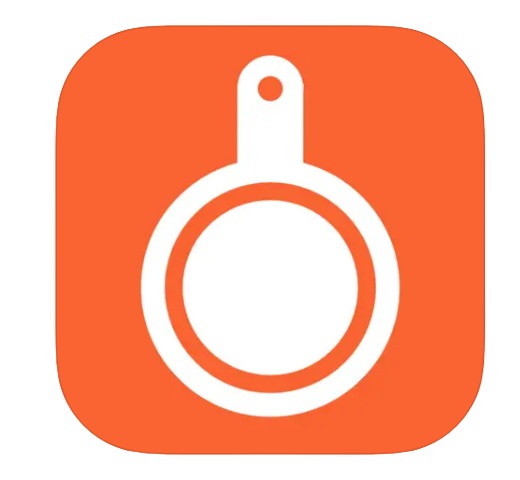
Free | Optional Free Account
I definitely use this app more than just around Christmas, but I tend to be home, ready, and able to make all of my favourite foods in December.
I used to use a different recipe app before they went subscription only. That sparked me to find a great option in RecipeBox. The coolest feature is that it has a Focus Mode that will keep your phone from going to sleep for an hour while you remain in the app. This is great especially when your hands are covered in whatever you are baking and you want to review the instructions or measurements. It takes the most annoying part of digital recipe books and solves it!
You can categorize your recipes by categories, but also mark some as favourites to get back to quickly. You can add notes and urls in addition to the traditional things you expect to find in a recipe.
The app also has a Discover function where you can scroll through recipes or search for inspiration. There’s also a Shopping List and Meal Plan function in this app too so you have options.
I know I already said what the coolest feature is, so I’ll just call this the other coolest feature. You can import recipes directly from websites using your computer. and maybe the other other best part…the app is Free! No in-app purchases or subscriptions, you just have to make a free account if you want to use it across multiple devices or use the import feature.
6. The Vault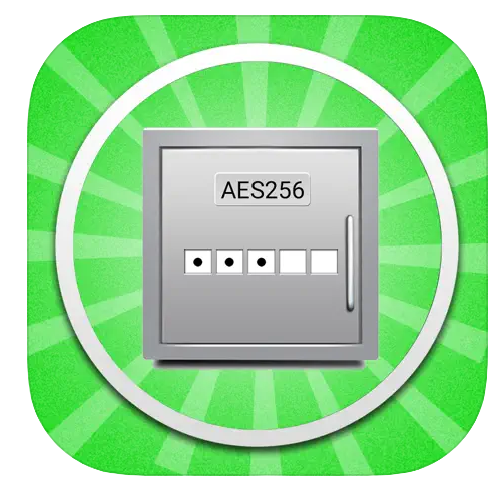
Free | In-app Purchases
Finally, I had to add this app because it is just one of the all time best apps, and it always blows peoples’ minds when I introduce it to them. The Vault is an encrypted, secure app that allows you to store valuable information such as passwords or important information. It also allows you to include pictures. It is pretty free form, but it also allows you to search through the app for test to find what you’re looking for quickly.
I store all of my passwords in The Vault. I am able to sort it into categories. For example, I have a category for my blog where I keep the important information for the accounts used to run More Like Guidelines, and less secure information like the specific color codes used for my logo. I also have a category for my wallet. I put pictures of each of my cards in there along with the credentials to login to their apps. That way, if I ever lose my wallet then I have a list of all the cards I need to pause, and I have the phone numbers I’ll need to call. I also have the numbers typed out which helps for online shopping when I don’t want to go get my wallet and it lets me copy and paste.
Now I’ve mentioned a lot of really sensitive information being typed into the app, but of course they have a great solution for that as well. The app has built in features so that when you type something next to something like password, it will block it out with green dots so if someone is looking over your shoulder it isn’t immediately visible. You can slide your finger over it to reveal what is hidden. Same thing with credit card numbers and other data.
One other little pro tip I would give for this app. If you have an account that is associated with your address or phone number, type that into that account’s page. That way if one of those things ever changes, you can just type your address into the search and it will show all of the accounts that need to be updated to the new information.
The app is free, but does have several in-app purchases for some of their more advanced features.
These are some of my favourite apps that I like to use. I hope you find them helpful or maybe they’ll inspire you to go find a new favourite app of your own because, after-all, these are More Like Guidelines anyway.